How do I add a CAPTCHA to my Online Forms and Apps
This article outlines the steps to enable or disable the CAPTCHA feature in LendingWise forms, enhancing security by preventing automated spam bot entries during form submissions.
With the intention of securing your quick/full application forms against spam bots, LendingWise offers the CAPTCHA integration feature. CAPTCHA helps to verify whether the form is being filled out by a genuine person rather than an automated bot. This feature is optional and can be enabled or disabled for your branches as per your needs.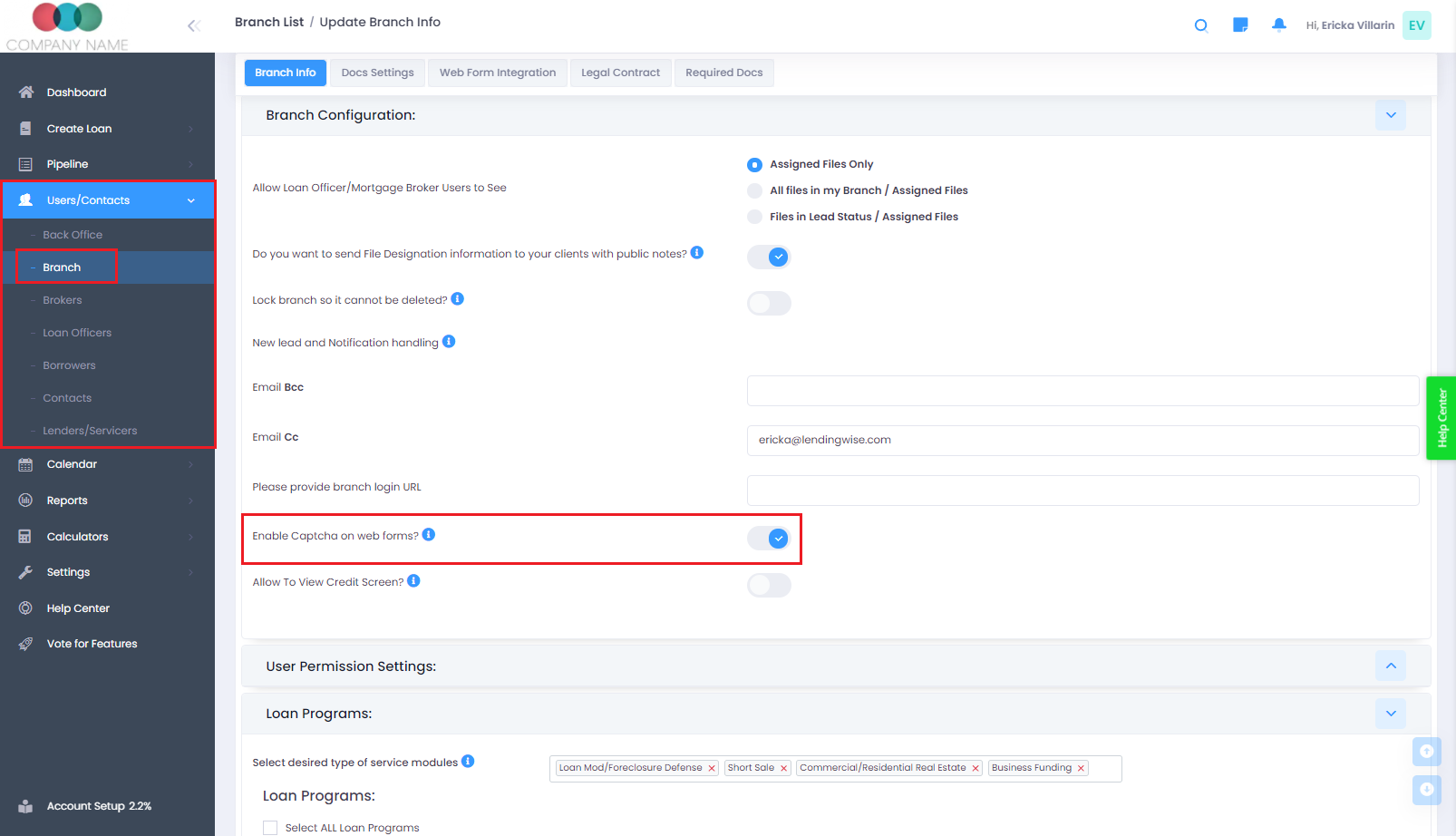
How to Enable or Disable CAPTCHA
Follow these steps to make adjustments to this setting:
-
Navigate to Branch Configuration: Start from 'Users/Contacts,' proceed to 'List Branches,' and click on your specific branch.
-
Modify Settings: Within the 'Branch Configuration,' you will find the option to "Enable Captcha on web forms?” If you want to activate CAPTCHA, simply toggle the button to 'Yes.'
The image below provides an example of how a reCAPTCHA looks on an application form when this option is enabled.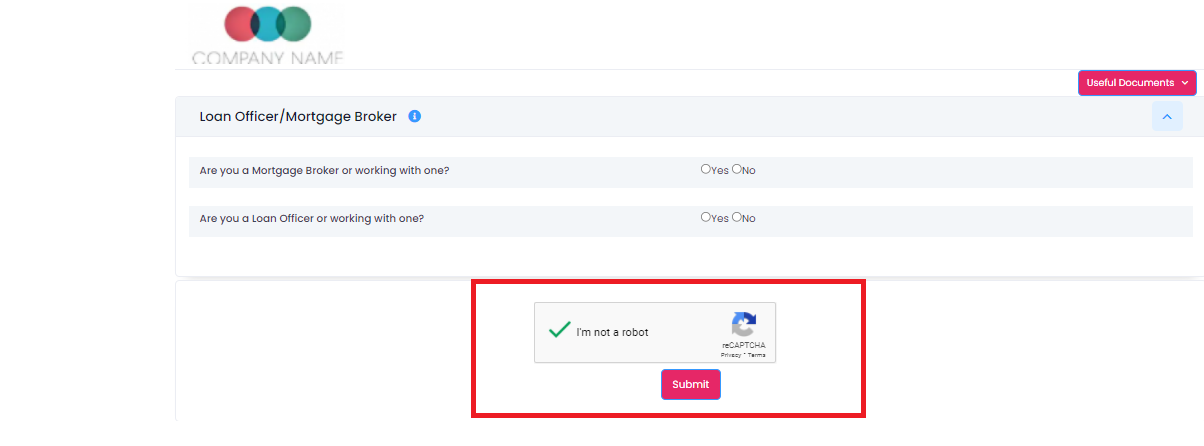
By integrating CAPTCHA, you can effectively increase the security of your online forms, safeguarding them from unwanted spam activities. For any concerns or assistance, do not hesitate to reach out to the LendingWise support team at helpdesk@lendingwise.com.
To enable or disable this feature please see below where to find this setting: