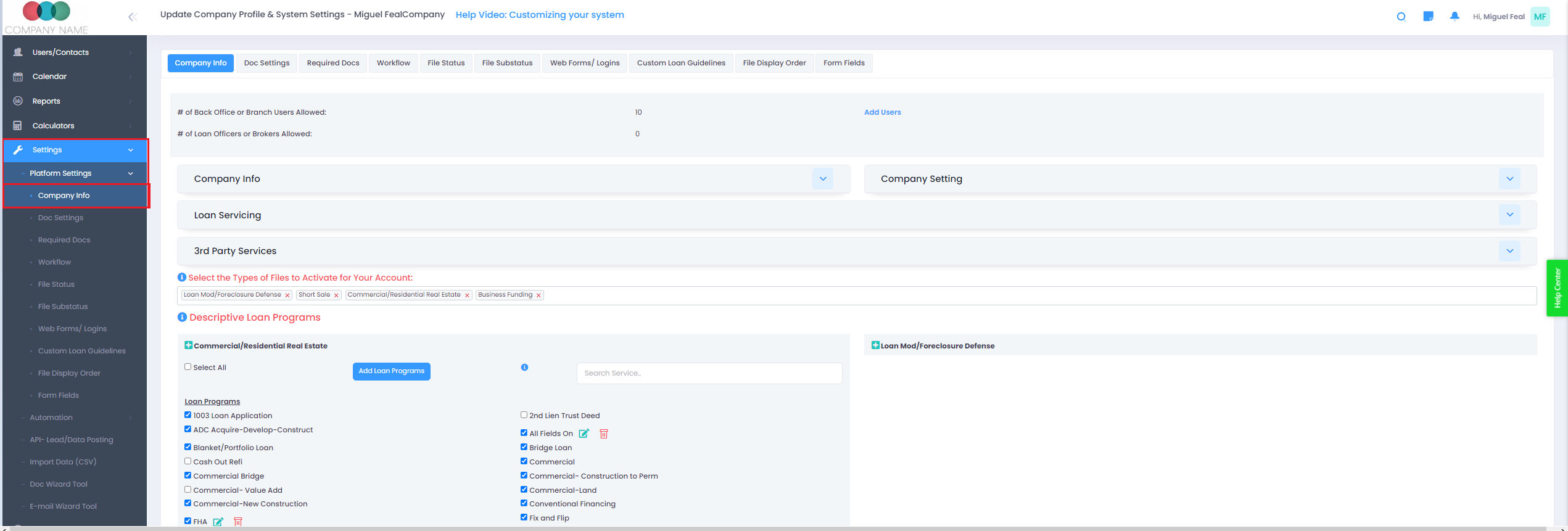Company Settings > Company Info tab
Settings -> Platform Settings -> Company Info
**Company Info** section stores contact info at the company level. This info can be used as merge tags on custom docs or email templates.
**Company Settings**- These are miscellaneous settings that globally control the platform.
* E-mail handling set the from name on outbound emails. Make sure you set up the DNS setting from SendGrid our email provider, to make sure your domain allows our system to send email on your domain's behalf. This will prevent flagging your email as spam.
* Show system-generated notes- If enabled, the note history will display all the system-generated notes like when a user changes the status, sub status uploads a doc, etc...
* Show file status in dashboard- If disabled, will hide the aggregate loan volume for each loan stage. To remove certain stages only, go to the file status settings tab--> click on any status to see more settings.
* Use auto-generated loan numbers- The system can create unique, sequential loan numbers for loan files. Users will need to click a button inside the loan file to generate the loan number. It does not auto-generate on initial creation of a loan file. You can set a starting loan number. FYI- We do have file id # that is unique for every loan file created.
* Peer Street Client ID/ Client Secret- If you have a peerstreet user id, you can enter it here, to submit loans & upload docs to their portal.
* Enter Emails for document information- Emails entered here, will always get real-time email notifications from docs that get uploaded by borrowers.
**Loan Servicing**- This section lets you create default loan servicing info, which can auto-populate using merge tags.
**Billing fees**- These fee types display in the billing tab of a loan file. It allows you to track different types of fees payable by the borrower.
**Note Types**- These note types are drop-downs in the note history for a loan file. When you make a note inside a loan file, it will ask What type of note? This separates the notes by these categories.