File Tab Display Order
This article guides you through accessing and managing the File Tab Display Order feature in your Settings. The feature allows you to customize the visibility and arrangement of tabs at the top of your loan files.
File Tab Display Order
Managing the display of the tabs located at the top of your loan files is a crucial part of setting up your workspace. The File Tab Display Order function is a beneficial feature that gives you control over the visibility and sequence of tabs appearing at the top of all your loan files.
How to Access the File Tab Display Order Section
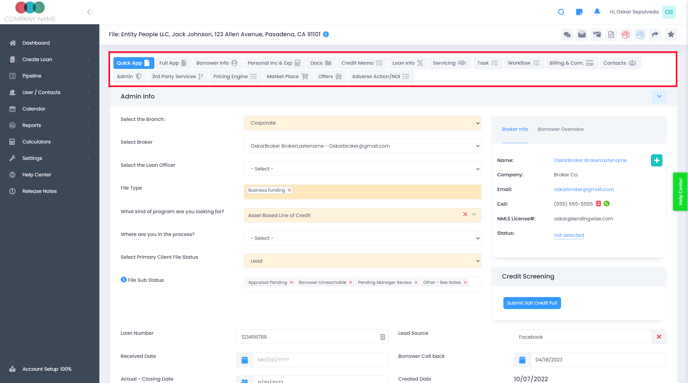
- From your dashboard, click on the Settings tab, usually located in the sidebar or top navigation menu.
- In the drop-down menu, select Platform Settings.
- In the drop-down menu for Platform Settings, locate and click on File Tab Display Order.
You are now in the File Tab Display Order settings and ready to customize your tab display.
Displaying or Hiding Tabs
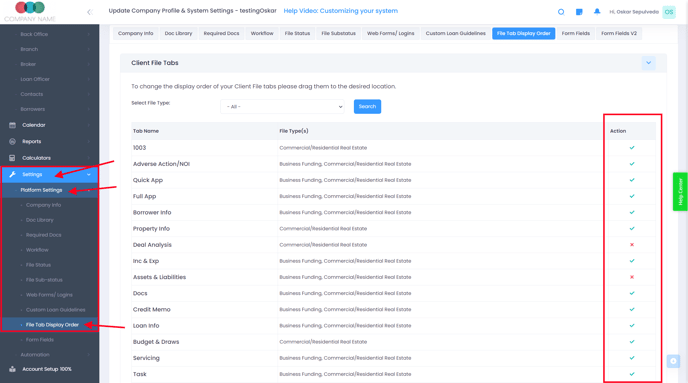
Inside the File Tab Display Order settings, you'll find a list of all available tabs, each accompanied by an icon: a green checkmark or a red 'x'.
- Tabs marked with a green checkmark will be displayed at the top of your loan file.
- Conversely, tabs with a red 'x' will be hidden from view in your loan file interface.
To toggle between these states, click on the respective icon to the right of the tab name.
Reordering Tabs
Within the File Tab Display Order settings, you can also adjust the sequence of the tabs. This feature can help prioritize certain sections in your loan file, ensuring they're easily accessible.
Reordering is simple and intuitive, thanks to the drag-and-drop functionality. Click and hold the tab name you wish to move, then drag it to the preferred position in the list. The new order will be set once you release the mouse button.
Changes made in the File Tab Display Order settings are automatically saved and instantly reflected in your loan files. Feel free to revisit these settings as often as needed to ensure your workspace remains optimized for your workflow.
In summary, accessing the File Tab Display Order via Settings > Platform Settings allows you to enhance the usability of your loan file. By managing the visibility and order of tabs, you can tailor the display to suit your specific needs and preferences.