Delete a Loan File and Reactivate a Deleted or Archived Loans
We do not delete a loan file in the system, we just deactivate or put them on archive. This is to allow you to gain access to old files, if needed.
Only a Back Office user with the "Manager (Admin Rights)" role type will be able to delete or reactivate a file. Please be sure to enable the "Allowed to mass update" permission setting.
Navigate to User/Contacts > Back Office > Back Office List > click on the "Manager" user profile who will need to have this permission setting on.
Then scroll down to the "Special Reports or Features" section and confirm the "Allowed to mass update" permission setting is toggled on as shown in the screenshot below: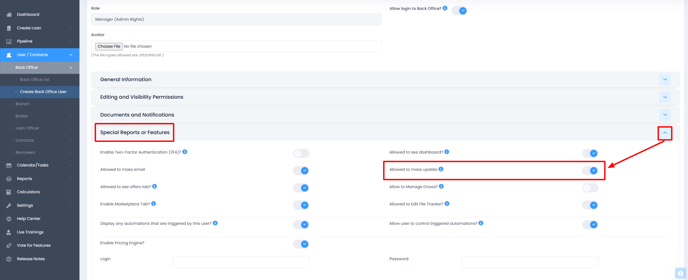
To Delete a Loan File, you need to:
- Log in to your LendingWise Back Office account.
- Go to Pipeline > Pipeline - Main.
- Find the loan files you want to delete. Then scroll all the way to the right to find the "ALL" column.
- Place checkmarks in the boxes for each of the loan files you would like to delete/deactivate.
- Then click on the "Mass Update" button outlined in the screenshot below (blue button with a list icon).
- Select Deactivate Files.
- Click "Save". The loan files have now been deleted/deactivated and they will no longer show in your pipeline.

Here is a quick video tutorial.
Note: Only a manager can delete a loan file
To Reactivate a Deleted or Archived Loans, you need to:
- Log in to your LendingWise Back Office account.
- Go to Pipeline > Pipeline - Main.
- Click the Search icon.
- Find the “Active/Deactivate Files” and select “Deactivated Files” from the dropdown list.
- Then click Search. This will show all the deactivated files in your pipeline.
- To reactivate, click the icon in the Actions field.
- Then click Yes to confirm.


Here is also a quick video.