Document Statuses for Required Documents
This article provides a detailed guide on customizing document statuses in LendingWise, including how to adjust status names, assign unique colors, manage their visibility, and set sort orders.
In LendingWise, the ability to customize document statuses enhances the ease of managing your required loan documents efficiently. The feature lets you rename existing statuses used in the drop-down status tool in the required docs list, create new statuses, set their visibility (active or inactive), assign unique colors, and determine their sort order.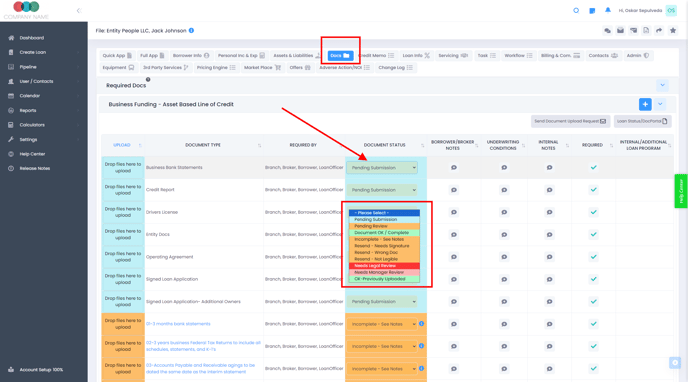
Step-by-Step Guide to Customizing The Document Statuses: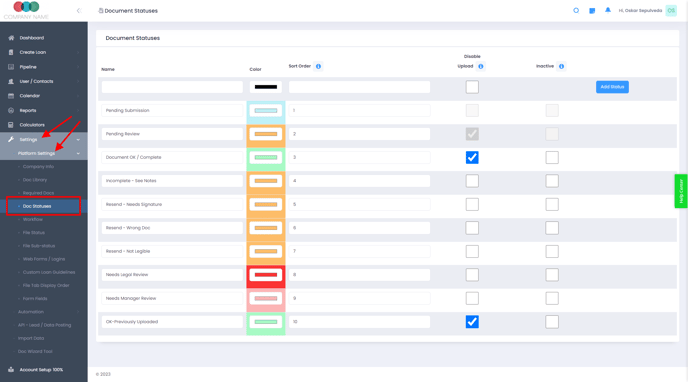
1. Accessing Document Statuses:
Sign in as a back-office manager and navigate to 'Settings' > 'Platform Settings' > 'Doc Statuses' from the dashboard.
2. Adjusting Document Statuses:
You can create new document statuses or rename existing ones. If you're not currently using a specific status, set it to the 'Inactive' visibility mode.
3. Assigning Colors to Statuses:
To enhance your document organization and visual clarity, unique colors can be assigned to each status.
4. Disabling Document Upload for Specific Statuses:
Use this feature to prevent brokers or borrowers from uploading a different version of an approved document or similar.
5. Managing Document Status Sort Order:
This determines the sequence in which statuses appear within the dropdown and in the Docs tab’s required documents list.
Understanding Sort Order Mechanism:
By default, all document containers with the status 'Pending Submission' have a sort order of #1, and they'll be at the top until a document gets uploaded. Once an upload occurs, the status automatically changes to 'Pending Review', which has a default sort order of #2. This makes 'Pending Review' documents move below 'Pending Submission' doc containers. This sorting mechanism helps organize your doc list, keeping items yet to be collected at the top and the already collected ones at the bottom.
Tip: Customizing Sort Order If You Do Not Want The Docs To Change Sort Position:
If you prefer that document containers don't change their place in the order, simply change the Sort Order of all statuses to 1 (the same as 'Pending Submission'). This way, documents won't move when a file is uploaded, or a when status changes. Otherwise, as you change a document's status, its position in the order will change accordingly.
We hope this guide helps you utilize the custom Document Status feature with the Required Docs effectively, making your document management smoother. For any further questions, don't hesitate to reach out to our support at helpdesk@lendingwise.com