How do I add or remove loan officers from the quick app or full app?
This article provides a step-by-step guide on how to add or remove loan officers or brokers from the dropdown menu in quick and full application web forms in LendingWise.
LendingWise allows you to personalize your quick app and full app web forms by adding or removing loan officers or brokers from the dropdown menu that can be used for a borrower to select which broker or loan officer they are working with, if any. This guide will navigate you through the process.
Part I: Enabling Loan Officer/Broker Options in Form Fields:
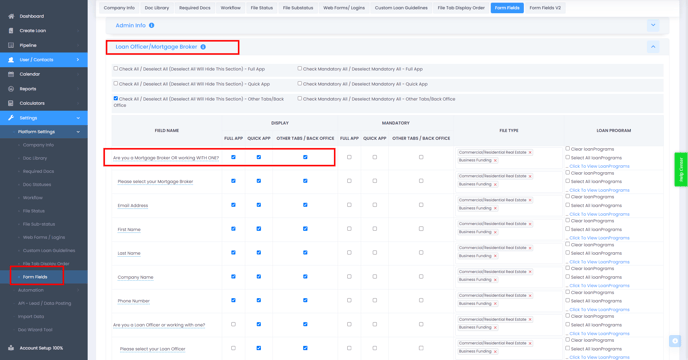
-
Access Form Fields: Navigate to 'Settings' in your main menu, select 'Platform Settings,' and then click on 'Form Fields.'
-
Activate Loan Officer/Broker Options: Find the section called "Loan Officer/Mortgage Broker" and ensure that the "Are you a Mortgage Broker OR working WITH ONE?" option is enabled in the Form Fields settings. This will allow the system to include Loan Officer/Broker options in the web forms.
Part II: Adding Loan Officers or Brokers to Web forms:
-
Access User Settings: From the main menu, click on 'Users/Contacts,' then select 'Loan Officers/Brokers.'
-
Select User: Choose the loan officer or broker you want to add to the web forms.
-
Enable Display in Webform: Under 'User Permissions Settings,' activate the option labeled 'Display in Webform?' by toggling the switch to the ON position.
By following these steps, you can control which loan officers or brokers appear in your application web forms' dropdown menu. If a loan officer or a broker is no longer needed in the list, simply navigate back to their profile, under 'User Permissions Settings', and disable 'Display in Webform.'
LendingWise is dedicated to making your user experience as adaptable as possible. For any further questions or assistance, don't hesitate to reach out to our customer support team at helpdesk@lendingwise.com.