How do I delete uploaded required documents?
This article guides LendingWise users on deleting uploaded documents from a loan file, focusing on user permissions and the role of a back-office manager.
When using the LendingWise platform, there might be instances where you may need to remove certain required documents that have already been uploaded to a loan file. This guide will provide you with the necessary steps to efficiently carry out this task.
Navigate to your chosen loan file: From your Dashboard, select the loan file you wish to alter. Head over to the 'Docs' tab.
Understand your permissions: The option to delete files is contingent upon your user permissions. If you have been given the permission, "Allowed to delete/replace uploaded docs/e-signed docs/binder docs," you will be able to remove the files you've added.

Please note: This permission lets users delete only those files which they have uploaded themselves.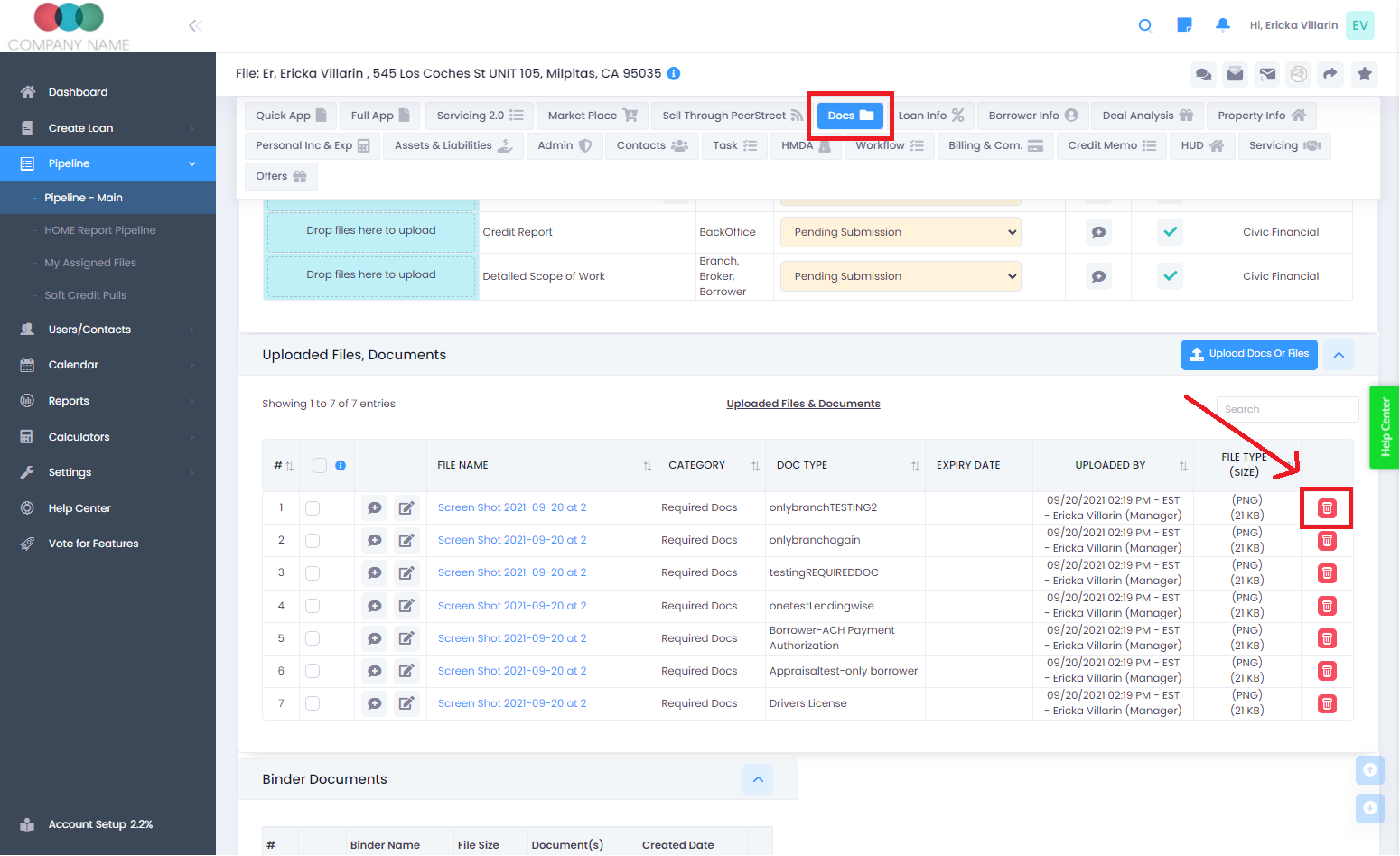
Remember, understanding and abiding by your user permissions will ensure that the loan file management process remains streamlined and efficient within LendingWise. Should you need additional assistance or have other questions related to document removal, don't hesitate to reach out to your LendingWise support team at helpdesk@lendingwise.com.