How do I edit the terms & conditions inside the webforms & loan application PDF?
This article provides a clear step-by-step guide on how to edit the "Terms and Conditions" section within the webforms and loan application on the LendingWise platform.
You might need to tweak the "Terms and Conditions" in your loan application on LendingWise at times. Here's a guide to lead you through this editing process, ensuring your loan application content aligns with your updated policies or preferences.
Steps to Edit the Terms and Conditions:
- Navigate to Branches: From your LendingWise dashboard, click on 'Users/Contacts' and then select 'List Branches.'
- Select the Specific Branch: Your branches will be listed here. Choose the branch corresponding to the loan application you wish to edit and click on it.
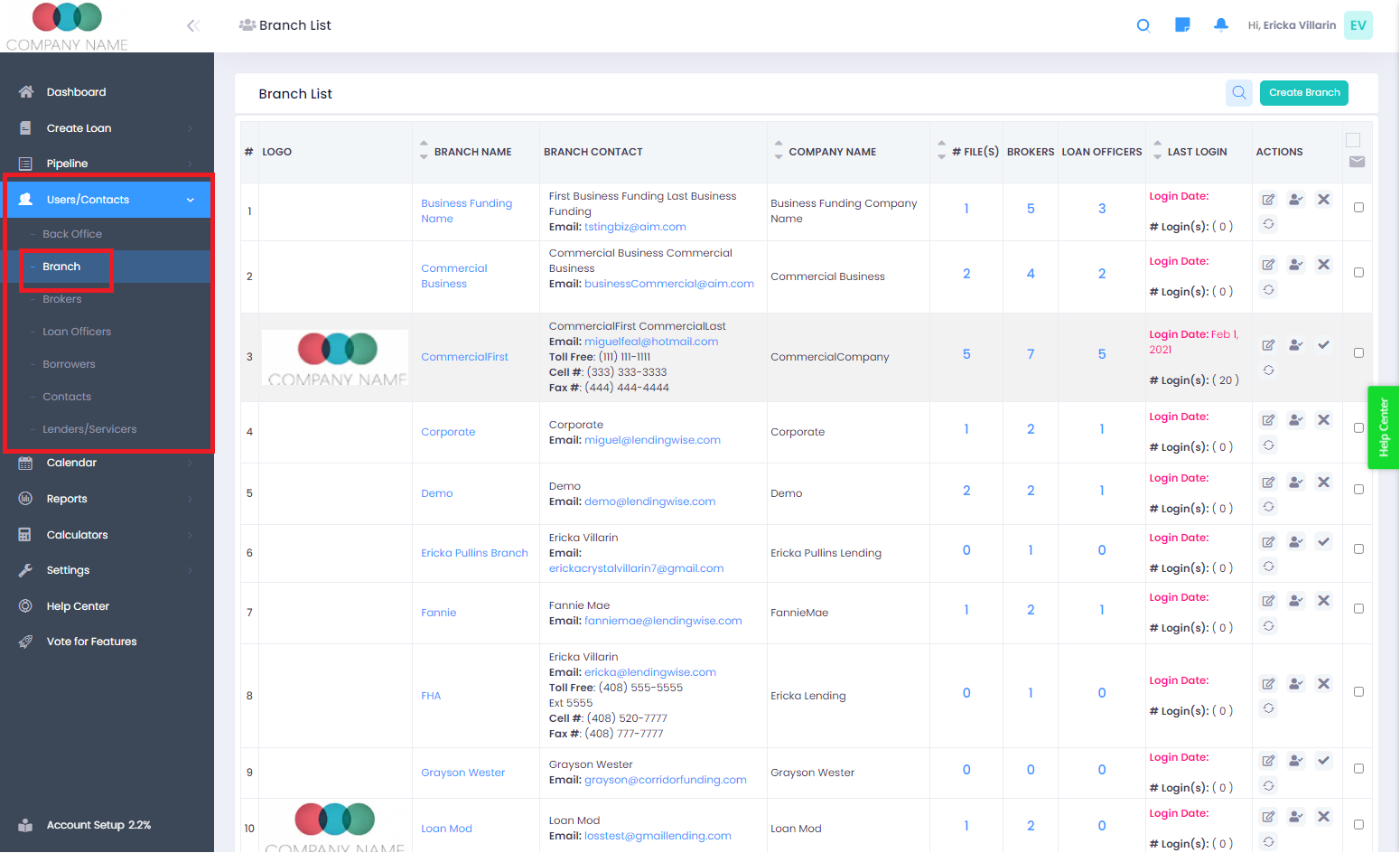
- Access Web Form Integrations: Once you are on the branch's profile, locate the 'Web Form Integrations' tab and select it.
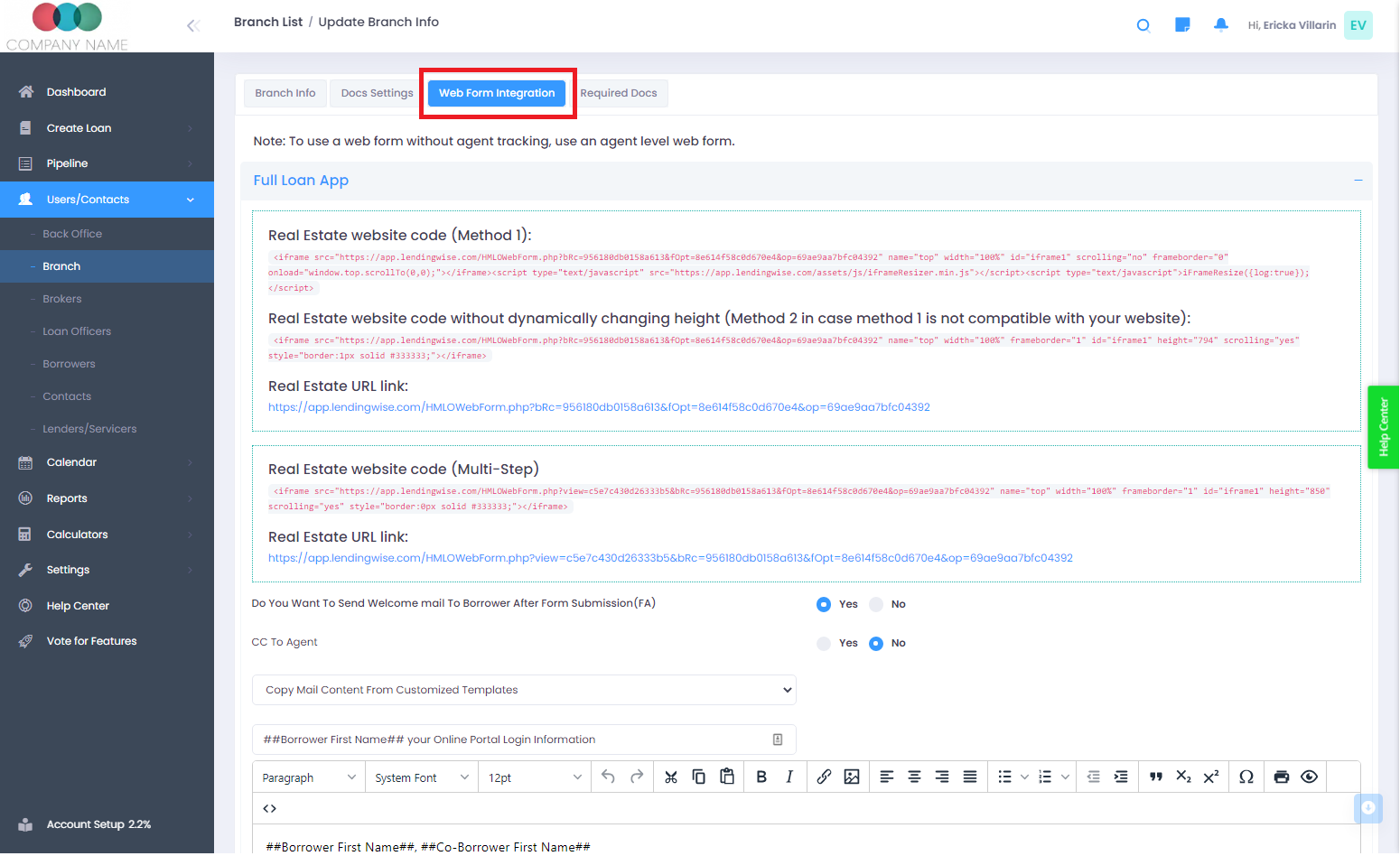
- Edit Terms and Conditions: Here, under either 'Quick' or 'Full App,' you should see the 'Terms and Conditions' section. This is where you can edit your text. Enter your custom terms and conditions in the provided text box.
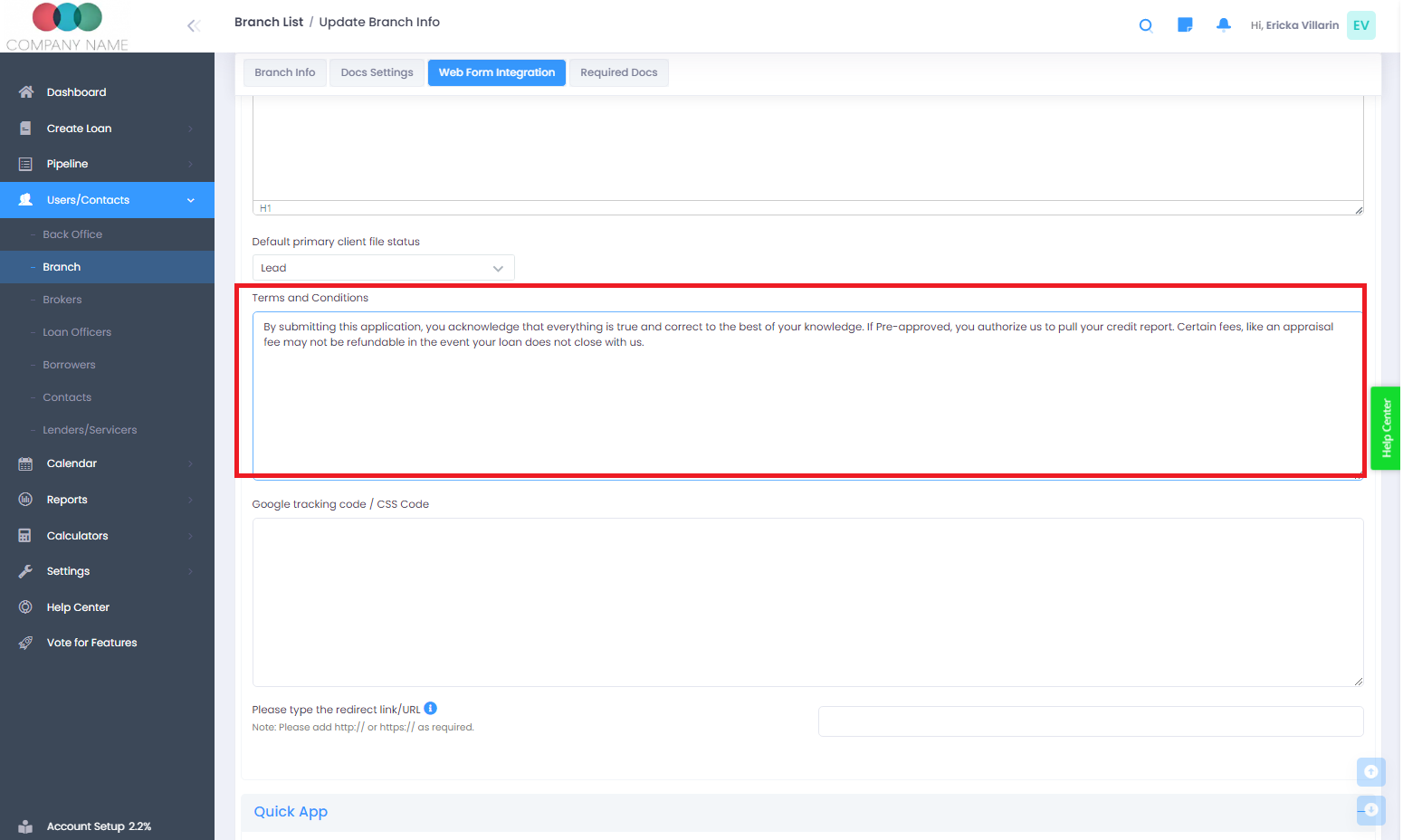
-
Save Your Changes: Scroll down to the bottom of the page and click 'SAVE' to confirm and store the changes you've made.
With these intuitive steps, updating your terms and conditions is just a matter of a few clicks. Remember, if you need any additional assistance, the LendingWise support team is always ready to help at helpdesk@lendingwise.com.