Managing Plans & Billing
How to Upgrade/Manage/Modify Plan/Update Your LendingWise Billing Account
Managing or updating your subscription allows you to:
- Upgrade the number of users
- Account billing details
- Manage add-on features
- Reactivate or access your account without logging in as a user go here: Billing Portal Otherwise follow the below steps to log in and access the billing and your subscription plan.
NOTE: To access the billing portal, use the same email used when activating your account. We can add additional authorized emails upon your request.
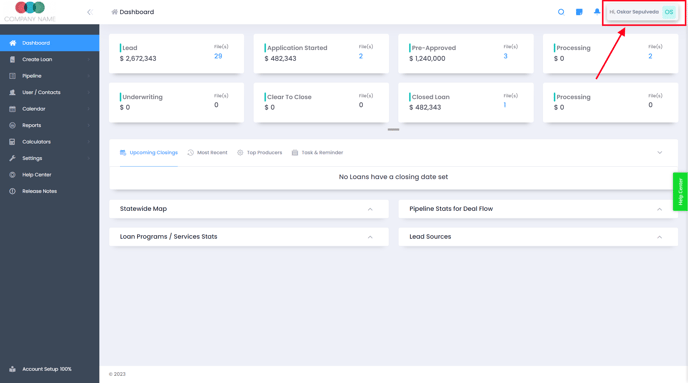
To find this log into your LendingWise back office then:
1. Click your Profile Name, located on the upper right corner of the screen.
2. Choose Modify Plan/Update Billing.
3. On the Subscription Details page, you will see the following:
- Subscription info: This allows you to see the current subscription you have, including the number of users and add-ons.
- Usage Info: This allows you to see the number of users allowed to log-in, and the used and unused seats.
4. Click Modify Account. As part of the verification process, you’ll be asked to enter your email address and an OTP.
5. Once verified, you’ll be prompt to the Manage Subscription page where you can see:
- Current plan and details: Once clicked, you will see the option to edit and cancel subscription.
- Account Information
- Billing and Shipping Addresses
- Payment Methods
- Billing History: Once clicked, you see the option to download invoices.
NOTE: Only the account/billing holder will have access to the billing subscription. Please send an email to helpdesk@lendingwise.com to update the account/billing holder.
Here is a quick video tutorial:
Here is also a quick step-by-step walkthrough:
**Note
To ensure that you are only billed for active users, we kindly ask that you regularly review and update your billing information. If you deactivate users from your account, but do not update your billing details accordingly, it may result in continued charges for inactive seats.
Please take a moment to:
- Review Your Active Users: Check if there are any inactive users that should be removed.
- Update Billing Information: Ensure your billing reflects the current number of active users.
Keeping your account updated helps us provide accurate billing and ensures that you are not charged for any unused seats.