How to recover lost or deleted document(s)
In this article, you will know how to upload/restore and view notes history.
How to Delete a Document
To find this:
- Log in to your LendingWise account.
- Go to Pipeline - Main, and select a loan file then go to the Docs page.
- On the Docs page, scroll down to "Uploaded Files, Documents".
- Click the red trash icon to delete the file or document.
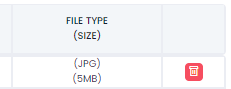
How to Restore a Document
- On the Docs page, click the "View Delete Docs" beside the "Upload Docs or Files".
- It will refresh showing all deleted files.
- Click the blue icon to restore the file.
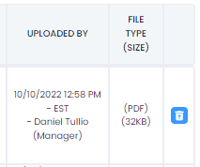
How to see the notes history on a document/file
- Hover your mouse to the notes icon, beside the email icon to see the history.
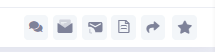
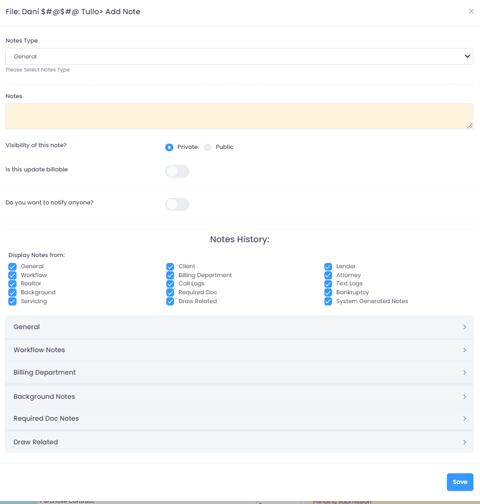
Here is a quick video tutorial.
Reach out to support if you have any questions or concerns at helpdesk@lendingwise.com.