Stop Borrower Upload Notifications
This article guides users through the process of disabling borrower upload notifications in LendingWise, allowing for customization of notification preferences per user type.
LendingWise provides the flexibility to manage notification settings as per your preferences. If you wish to disable borrower upload notifications which are triggered when a borrower uploads a document via public required doc uploads or in the borrower portal, follow these steps.
Steps to Disable Borrower Upload Notifications:
-
Navigate to User Type: From your LendingWise dashboard, click on 'Users/Contacts'. Then select the user type for which you want to change the notification setting. The user types available are 'Back office,' 'Broker/Loan Officer,' and 'Branch.'
-
Select the User: After selecting the 'Back office,' 'Broker/Loan Officer,' or 'Branch', choose the specific user whose notification settings you want to change.
-
Locate Notification Permission: In the user's profile, you should see the permission labeled 'Enable borrower upload notifications?'
-
Disable Notifications: To stop notifications, toggle the switch next to 'Enable borrower upload notifications?' to the OFF position, then, save your settings.
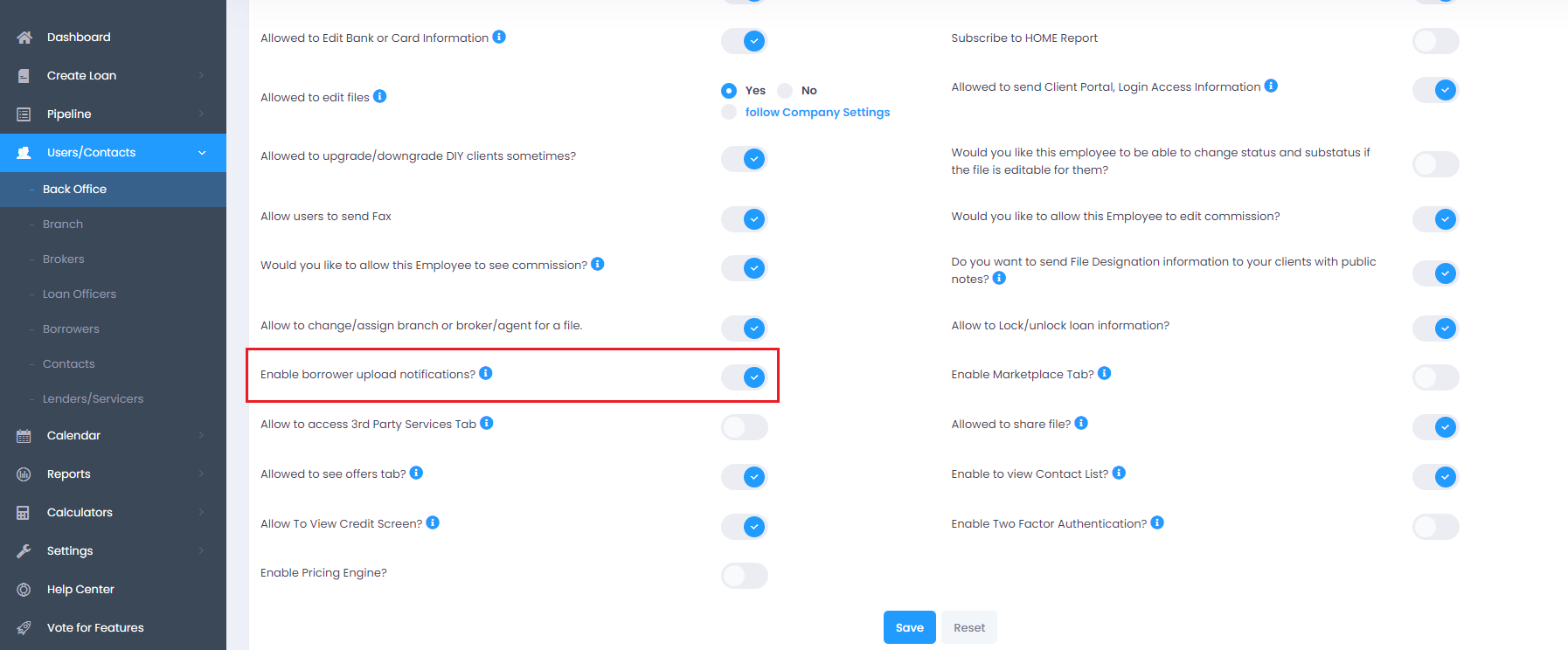
Through this easy process, you can manage your notifications and create an environment that suits your work style best. For further assistance, feel free to reach out to the LendingWise support team at helpdesk@lendingwise.com.