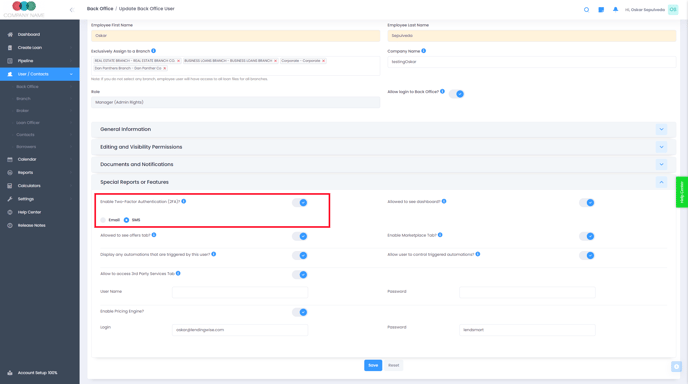Enhancing Security with Two-Factor Authentication (2FA)
This article outlines the process of enabling Two-Factor Authentication (2FA) for enhanced account security. Users can opt for a one-time password or code sent via mobile or email.
Two-factor authentication (2FA) is an essential security feature that all users can enable to bolster the protection of their accounts. Users can opt to receive a one-time password or code via their mobile device or email, which significantly enhances account security.
To activate 2FA, navigate to the user profile's permission settings, where you will find the option to enable this feature. Upon initiating the process, a one-time password will be sent to the designated mobile number or email address to confirm its validity.
When modifying the access rights for Backoffice, Branch, or Agent accounts, you will find the 2FA permission settings toward the bottom of their respective account pages.
To ensure the smooth implementation of 2FA, it is crucial to provide an accurate mobile number in the user profile's required Phone Number field. Failure to do so may result in an inability to log in using 2FA.
Follow the example below to locate the 2FA settings for a Back Office User: Navigate to Users/Contacts > Back Office > Select the desired Back Office User > Click to open the Special Reports or Features section.