Help I Can’t Fill Out The Application/Can’t Edit The Loan File
Why is it that we can’t complete the application? It’s a read-only version of the application. Why is it that we can’t make changes to the loan file?
If you or your borrower have received a link to the application that cannot be completed, or you can no longer make changes to the loan file, what has usually happened is that the Primary File Status has been changed to a stage that no longer allows edits to the person trying to make changes or fill out the application.
This is a protection in place to limit the changes made to a file once that loan file gets into a certain stage. For example, in most cases, once a loan file goes into the Primary File Status or loan stage of "Underwriting", you would not want changes to that loan file.
If you look at the image below, this shows the Primary File Status in the Settings section. In the example below if a loan file has been changed to the “Underwriting” Primary File Status, then the Branch, Loan Office, Broker, and Borrower can no longer make edits to the file, only the Back Office user can make any edits. The Primary File Status would need to be changed to “Processing” in order for the Branch, Loan Officer, and Broker to make edits, but the borrower would still not be able to make edits. In order for the borrower to be able to make changes, based on the image below, the Primary File Status would need to be changed to the “Completed App” Primary Files Status.
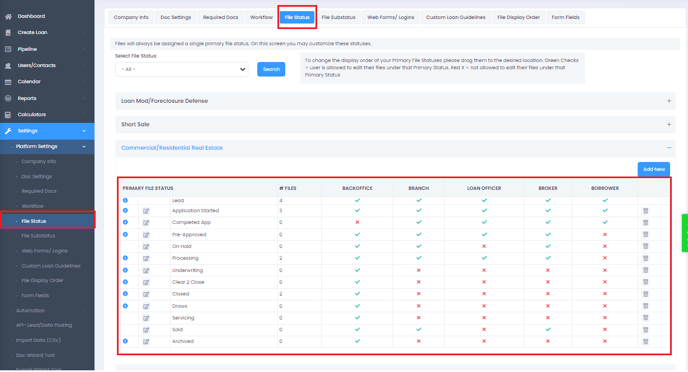
The Primary File Status can be fully customized, so, it will depend on what you have set up in your own LendingWise back office Settings.
A simple way to change the Primary File Status is by going to Pipeline > Pipeline – Mine > Find the Column named “Status” and click on the change icon next to the status of the loan file you would like to change, select your preferred Primary Client File Status from the drop-down menu options, then click Save. Now the Primary File Status should have been changed.
Please see the step-by-step walkthrough below to change the Primary File Status.
If you would like to better understand how the Primary File Status works, please read this File Status Tab article.