API Integration for Inbound Data Transfer to Post New Leads into LendingWise
This article guides you through the process of using LendingWise's API to import new leads from third-party systems like CRM platforms or web forms using webhooks.
This article will walk you through the step-by-step process of using LendingWise's API to transfer new leads from external systems such as CRM platforms or web forms into LendingWise via webhooks. The integration can also be used to create a lead record or loan file from a lead vendor like CIX or lead mailbox as well. We will use Zapier as an example of an integration platform, but the process generally applies to similar platforms like Make, Pabbly Connect, Integrately, etc.
Note: Complete this setup after finalizing your loan programs. If you alter your loan programs, you'll need to reconfigure this integration.
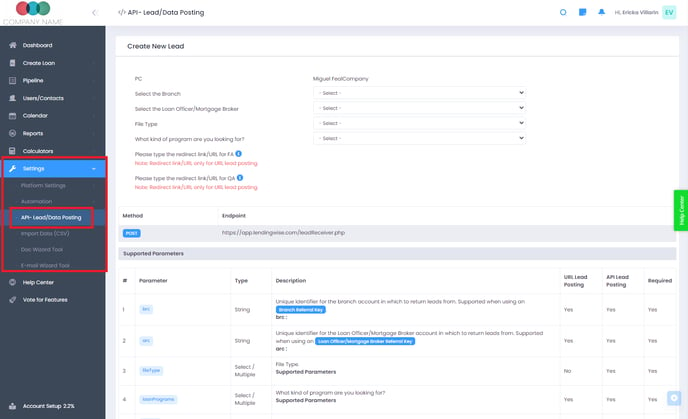
Establish Your API Endpoint
Navigate to 'Settings > API - Lead / Data Posting'. In the 'Create New Lead' section, select the drop-down options for 'Branch', 'Loan Officer/Mortgage Broker(agent)', and 'File Type'. For example, you might choose "Commercial Division" for Branch, a specific broker or loan officer, and "Commercial Residential Real Estate" for File Type. Given that a broker selection is necessary, and the leads may not always come from a specific broker, it's advisable to set up a general company broker profile for these instances.
After making these selections, you'll notice under the Supported Parameters a system-generated 'Branch Referral Key' (brc), and 'Agent Referral Key' (arc). You will need these system-generated news shortly so notice where they are located. Also, notice the 'Endpoint URL'. This URL is where you will direct your webhook from the external system.
The 'Supported Parameters' section outlines a list of data parameters that can be posted in using this integration. Only those with a "Yes" under the API Lead Posting column can be used at the moment.
Set Up Your Webhook
In your external system, define the webhook parameters. These will be the data fields you want to transfer to LendingWise, and their names must match exactly with LendingWise's expected inputs. For example, the borrower's first name should be input as 'fName'. You can find a complete list of parameters and their possible values in the 'API - Lead / Data Posting' or see API Supported Parameters.
Using Zapier as an example, start by setting up a 'Webhook Zap'. The 'Catch Hook' module will provide an endpoint URL where your external system will POST data fields.
Then, you need to define a trigger event for the webhook in your external system. This could be when a lead's status is updated to "Signed Up" or when a web form is submitted. Following the trigger event, the webhook you've created should be activated. Test the trigger to ensure it's working properly.
Dissect Data and Prepare to Post to the Endpoint URL in LendingWise
With your selected integration platform open, return to the 'API - Lead / Data Posting' section in LendingWise. Make sure you've selected the 'Branch', 'Loan Officer/Broker', and 'File Type' options under 'Create New Lead'. This will generate the ARC and BRC keys that you will need.
Now, return to your integration platform to create a POST action step. This should point to the Endpoint URL provided in LendingWise. The payload type should be set as a form, and you should include the BRC and ARC key values, along with any other data from your form.
Format Data with Zapier Utilities
You may need to use Zapier's Formatter utility to ensure certain data fields align with LendingWise's system. For instance, loan program names will likely differ between systems. By setting up a Formatter utility in Zapier, your loan program names will be automatically converted into a LendingWise-compatible format. For example, a Fix and Flip loan program shortcode is 'FAF'. You can find these shortcodes in the 'Supported Parameters' Description section next to the parameter 'loanPrograms'.
Test, Adjust if Necessary, and Finalize
After setting up the data posting, you can test it by running the Zap in Zapier. If you have the external system set to trigger from a certain event, then you can test it by triggering that event. For example, if you set "Signed Up" as your trigger, updating a lead's status to "Signed Up" should initiate the webhook immediately or if it is a web form, submitting the web form should trigger the Zap as well, if configured properly. This should create a new lead in LendingWise with all the data from your web form or CRM.
Note: Make sure to adjust the ARC and BRC values to match your company's information. If these values aren't adjusted, your leads will end up in the wrong company/branch.
Remember, most of the data is just text strings, and they will be imported without any data manipulation.
By following these steps, you can effectively use LendingWise's API lead posting integration tool along with a webhook from another system or web form. This will allow you to automate and streamline your new leads management process.
Tip: Zoho has a direct integration to post new leads into LendingWise. If you would like to see how to set that up, see the video below.
To learn how to set up outbound integration, please see the following article: Webhook Automation Integration for Outbound Data Transfer