Quick View Folder in Pipeline View
The Quick View Folder in LendingWise is a convenient feature that allows users to access essential loan file information and perform key actions without opening the file.
The Quick View Folder in the LendingWise Pipeline View is a powerful feature that allows users to access key information and perform essential actions on a loan file without opening it. This article explains the various sections and functionalities of the Quick View Folder to help you navigate it more effectively.
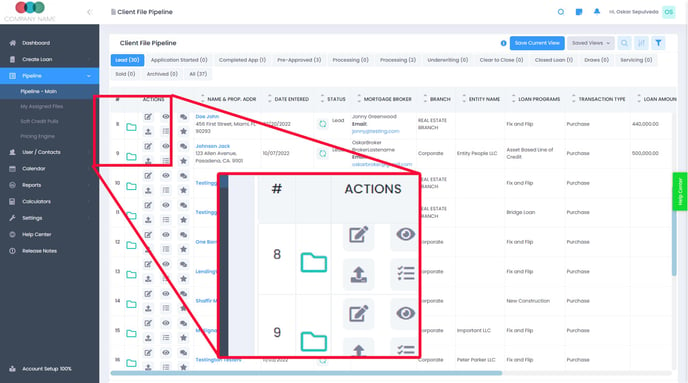
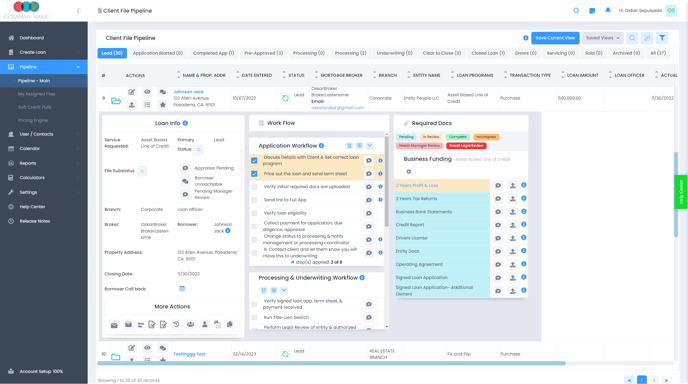
1. Loan Info Section:
Hover over the tooltip icon next to "Loan Info" to view essential loan file details such as loan number, balance, amount, current rate, PITIA amount, P+I payment, taxes, HOA fees, SSN last four digits, and more.
Within the Loan Info Section, you can also:
- View and update the service requested or loan program.
- Change the primary file status and file sub-status.
- View and update branch, loan officer, broker, borrower, property address, and closing date.
- Set a borrower call-back date.
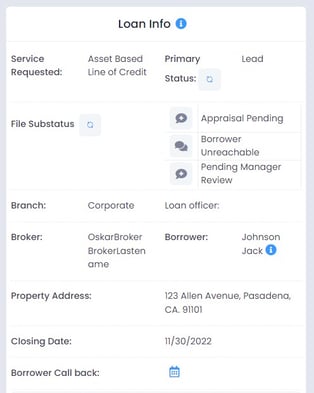
2. More Actions Section:
Below the Loan Info Section, you will find ten action buttons that enable you to:
- Send email campaigns.
- Compose individual emails.
- Open the Quick App.
- Create summary reports for private and public notes.
- Create summary reports for public notes only.
- Access the Action History.
- View/assign employees to a loan file.
- Change branch/broker/loan officer.
- Open the Joinder App.
- Duplicate a loan file.
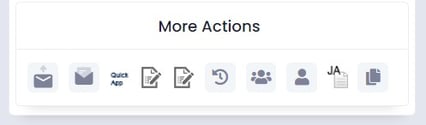
3. Workflow Section:
The Workflow Section serves as a to-do list or checklist for all processes to be completed on a loan file. You can use this section to:
- Track action items and their completion status.
- Communicate with your team using notes within workflow steps.
- Set up automated tasks, emails, or webhooks to trigger when a workflow step is marked as completed.
To learn more about Workflows see the following articles:
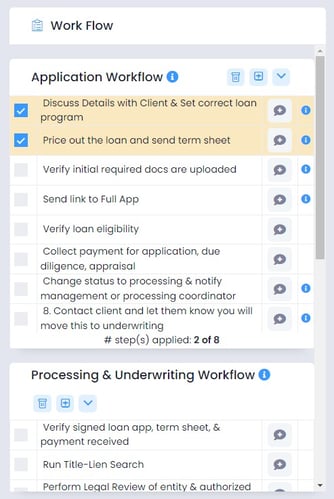
4. Required Docs Section:
The Required Docs Section allows you to view and manage required documents for a loan file quickly. From this section, you can:
- See which required documents have been uploaded and which are still pending.
- Upload documents directly.
- View notes and descriptions for each document.
- Create a new required document for the loan file, if needed.
To learn more about Required Docs see the following article
Company Settings > Required Docs
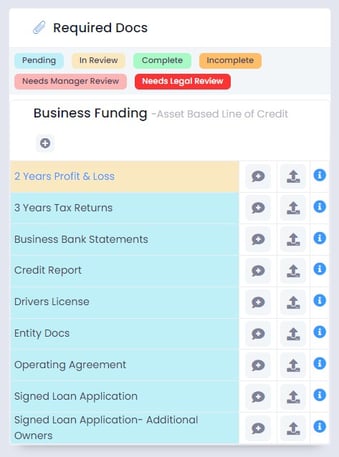
By familiarizing yourself with the Quick View Folder in the LendingWise Pipeline View, you can streamline your loan management process, improve efficiency, and enhance collaboration within your team.