Setting Up Users
Setting up/creating users and the user profile hierarchy.
There are 5 main user types in the LendingWise Platform which are: Back Office, Branch, Loan Officer, Broker and Borrower. You may also view the Organization Chart.
1. Back Office users represent your team members with roles like processor, underwriter, closer, attorney, etc. Back office users typically see all loan files from all your sales channels like branches, loan officers & brokers. However, you may set each user's permission in their profile to restrict which files they see, when they can edit, and what they can edit.
"Manager" role = full system admin privileges
To see this:
- Go to Users/Contacts then click Back Office.
- Click "Create back office user" to create a new user with Back Office access.
2. Branches can be used in various ways. Think of them as your different sales channels. You will always have 1 main branch for your business, but they can also represent different divisions/offices in your organization, account executives, or even correspondent lending relationships. A Branch level user will only see the loan files under their branch and from their broker or loan officer network under that branch.
NOTE: You must have an Elite Plan or higher to create more than 1 branch.
Every organization will need at least 1 main branch where all their loan files are assigned.
To see this:
- Go to Users/Contacts then click Branch.
- Click "Create Branch" to create a new user with Branch access.
*If a user is unable to see a specific loan, please verify if they are assigned to the same branch as the loan file. Users who are not assigned to the branch where the loan is located will not have access to the file.
3. Loan Officers have their own login portal and will only see their loan files accordingly. Set their permissions carefully to control what they can edit and when they can edit. They can also be under multiple branches in your organization if needed. A Loan Office can create a Broker and Borrower.
To see this:
- Go to Users/Contacts then click Loan Officers.
- Click "Create Loan Officer" to create a new user with Loan Officer access.
A loan officer will get their own quick & full app web forms. You can view this in Web From Integration after clicking the Loan Officers name.
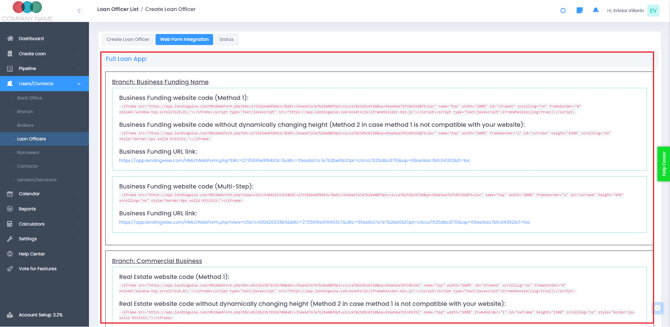
4. Brokers have their own login portal and will only see their loan files accordingly. Set their permissions carefully to control what they can edit and when they can edit. They can also be under multiple branches in your organization if needed.
Brokers will get their own quick & full app webforms. You can view this in Web From Integration after clicking the Broker name.
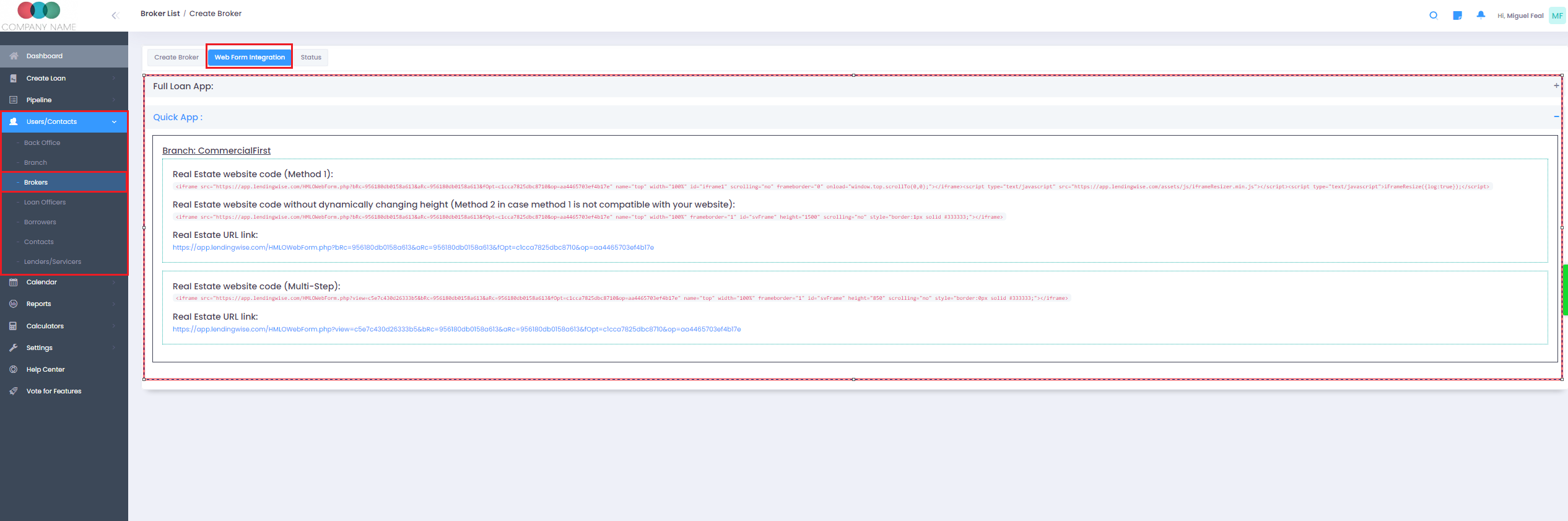
NOTE: You must have a Pro Plan or higher to create Broker Users/Profiles
5. Borrowers can have their own login portal if you opt to provide that for them. They will only see their loan files accordingly. You can list their background, entity info, experience, assets, and more.
6. Contacts aren't necessarily users but having them in your system can be very useful. If set up properly you can see which 3rd party vendors are attached to loan files and you can set up automated notifications to be sent out to title reps, appraisers, etc.
Adding Users - If you need to add users to your account, please see Managing Plans & Billing article for more information, or if you're having trouble, email us at helpdesk@lendingwise.com.
Here is also a quick video.
Log in to https://app.lendingwise.com/login.php and choose your user role to be routed to the login page. Please note that each role has a different login portal, see image below.